DojoExpert can be integrated with your PayPal account so that you can collect payments from your students via this secure and reliable payment processor. This feature is available only in DojoExpert PRO package, and here's how it works:
- 1. You enter your paypal e-mail address into DojoExpert interface and enable the feature (we don't need your PayPal password!)
- 2. We give you IPN notificationi URL that you enter into your PayPal account. IPN stands for "Instant payment notification". For all payments that you receive, the IPN will be sent to the IPN URL - this way we can collect payment information: amount, payer name, email etc. We do not collect your money, they will go to your PayPal account, we only get information about the payment. DojoExpert then based on the information in IPN notification, closes the appropriate invoice.
- 3. You can monitor the IPN-s received in DojoExpert interface. If some payments did not close the invoice, you can "resolve" the issues in IPN monitor interface.
- 4. Your students can pay invoices by login in into members area. There, every unpaid invoice will have "Pay with PayPal" button.
Ok, now, let's get into more details how to setup your account for accepting PayPal payments:
- 1. Go to "settings" and find "PayPal" tab. Enter your PayPal email and currency of your invoices (only supported currencies are listed). Tick "enable PayPal" checkbox and hit "save".
- 2. Copy your IPN notification URL
- 3. Login at your PayPal account and click settings icon and select "account setting". Then on left menu find "notifications" and select "Instant payment notification". Click "update" and then "choose IPN settings", paste the IPN notification URL, enable the IPN messsages and hit "save".

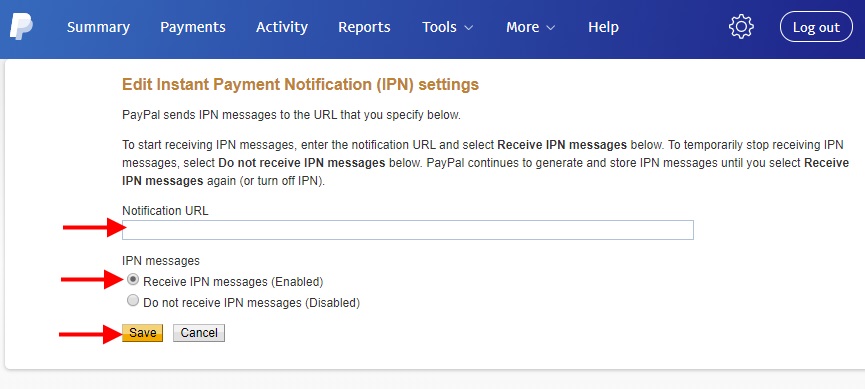
You are ready to receive payments! Check it out:
PayPal button in members area:
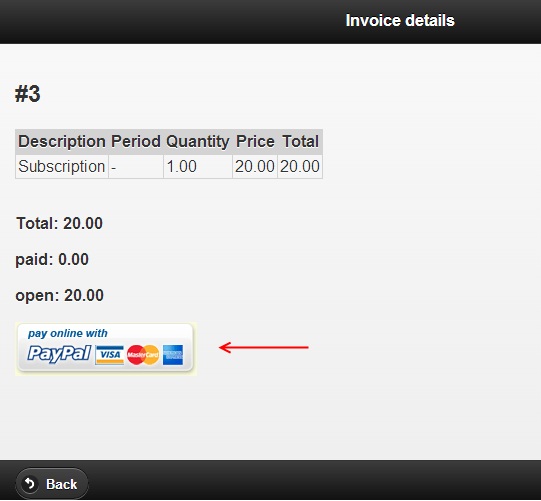
When your student clicks the button he will be redirected to secure PayPal interface to pay the selected invoice:
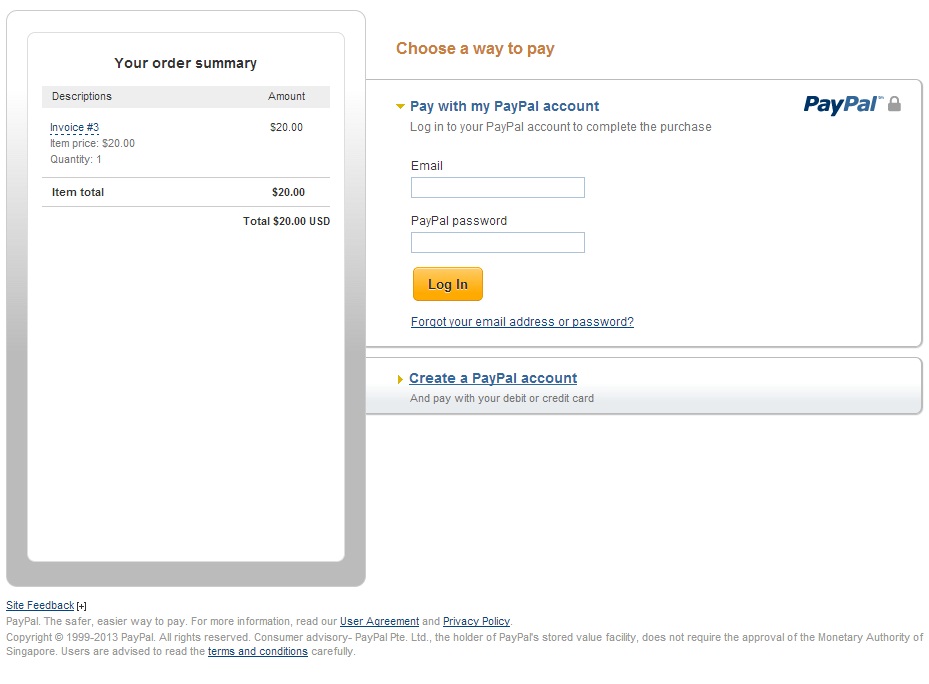
Once the payment has been made, the invoice in DojoExpert will be closed immediately. You can check this in "invoices" or in IPN monitor:
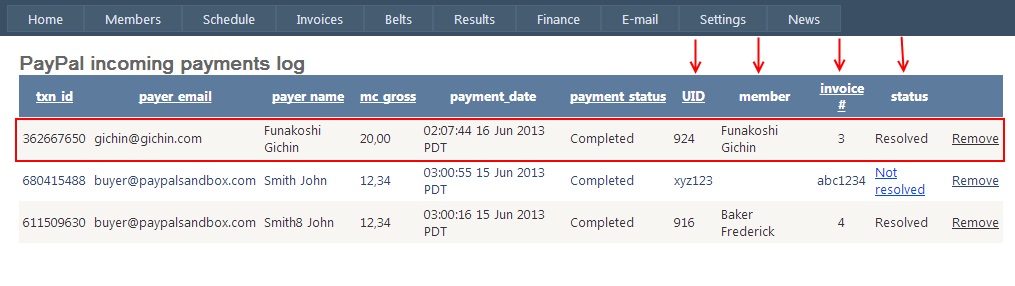
Here you can see who made the payment. Columns to monitor are: UID (unique ID of your student), invoice # (the invoice number) and status (if the invoice is closed ok with this payment the status will be "resolved"). If you open the invoice in DojoExpert you can see that it's paid and in header you can see the TXN_ID (PayPal transaction ID) reference:
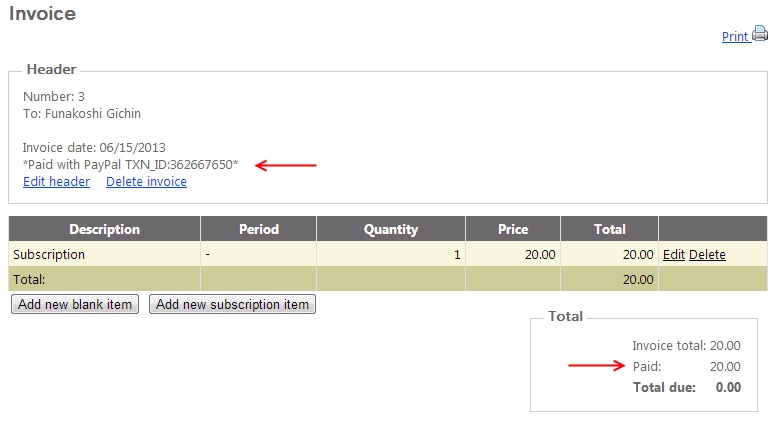
Since IPN notification URL will collect all payments messages that you receive in your PayPal account, maybe some payments are not related to invoice payments. Or, some student will send you payment manually, not via paypal button in members area. This way the DojoExpert system can't really know what invoice to close. In this case you can use IPN monitor to "resolve" such payments and close the appropriate invoice.
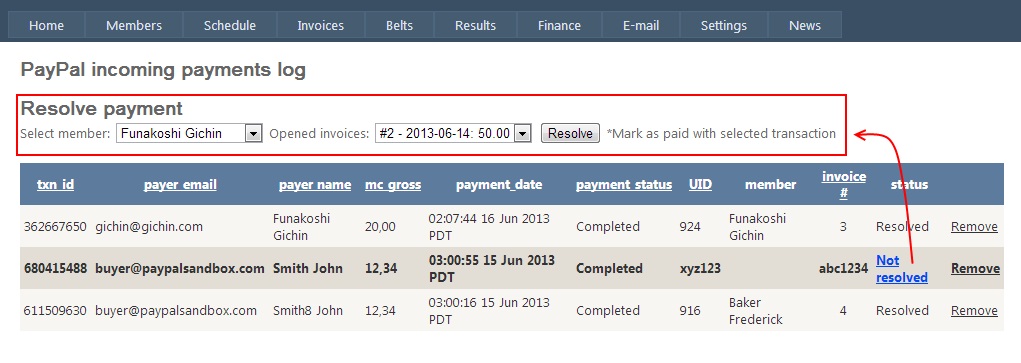
Recurring payments
You can collect money from your students automatically on monthly, weekly, yearly or daily basis. To do it, you need to enable PayPal integration in your account and create recurring payment invoice. Here are the steps:
1) Make sure you have setup PayPal IPN link as desribed above
2) Go to student profile for which you want to create recurring payment and create new invoice manually:
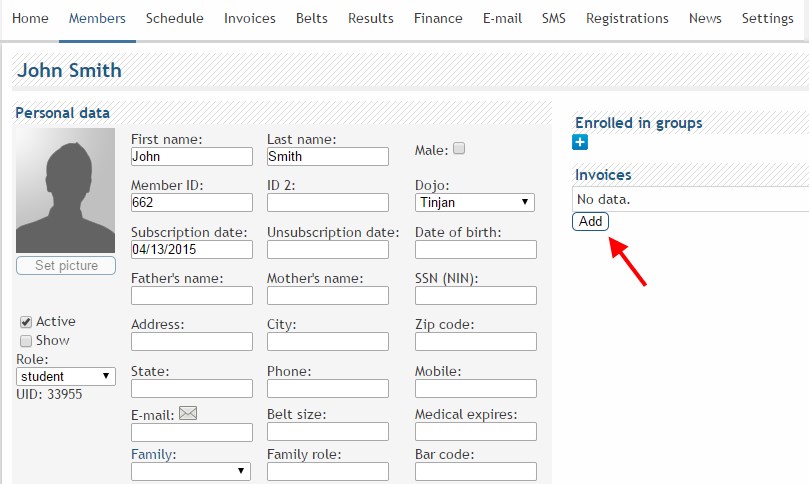
Or go to "Invoices" and click "create new invoice" button.
3) In the invoice header you need to setup the recurring payment period. If you want to bill your student monthly, set it as in the screenshot below:
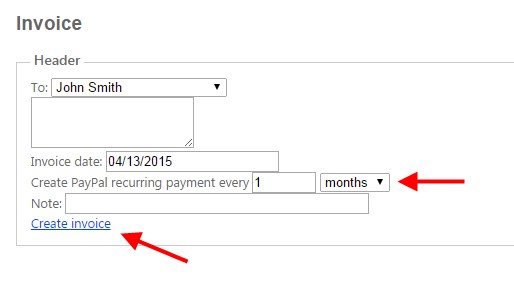
If you need to bill every 3 months, or 15 days, you can do this by entering appropriate values in above fields. Then click "create invoice".
4) Now you need to specify the exact amount to be billed. Click "Add new blank item" button:
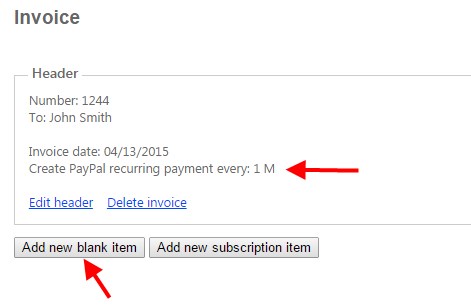
5) In item description specify for what are you billing your student (this will be visible in student login). Be descriptive and make sure you make clear that this will create recurring payment. E.g. "Recurring payment for monthly subscription". Specify the quantity "1", the amount, and click "update":
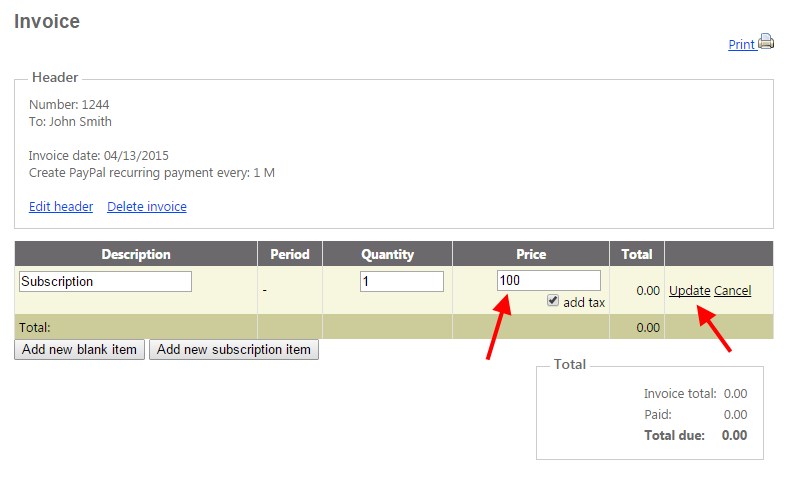
6) The invoice will be listed in "invoices" and in student profile (refresh the page to see it) and you will see an extra column for recurring payment setting (this way you can recognize recurring payment invoices).
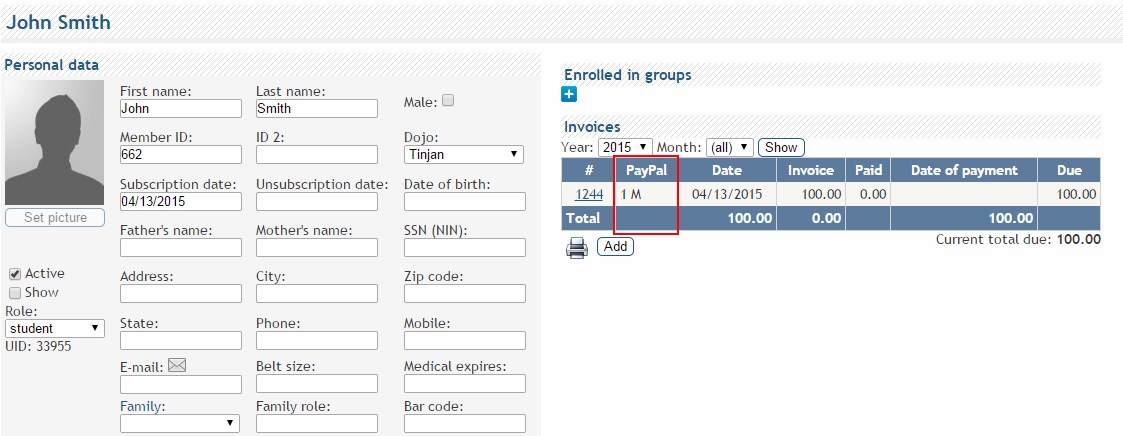
7) In student login, when your student clicks on the "pay with paypal" button, he will be redirected to PayPal in order to pay this invoice and create recurring payment profile for future payments.
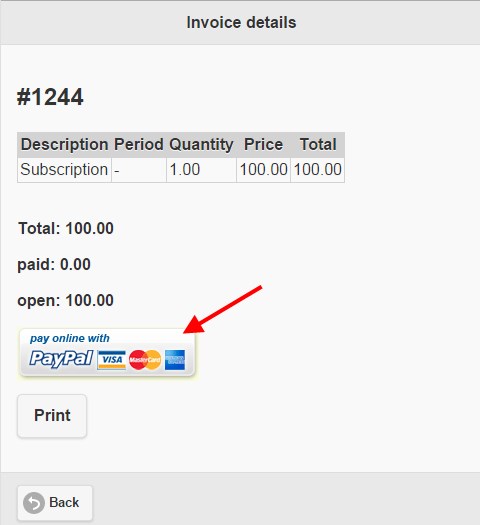
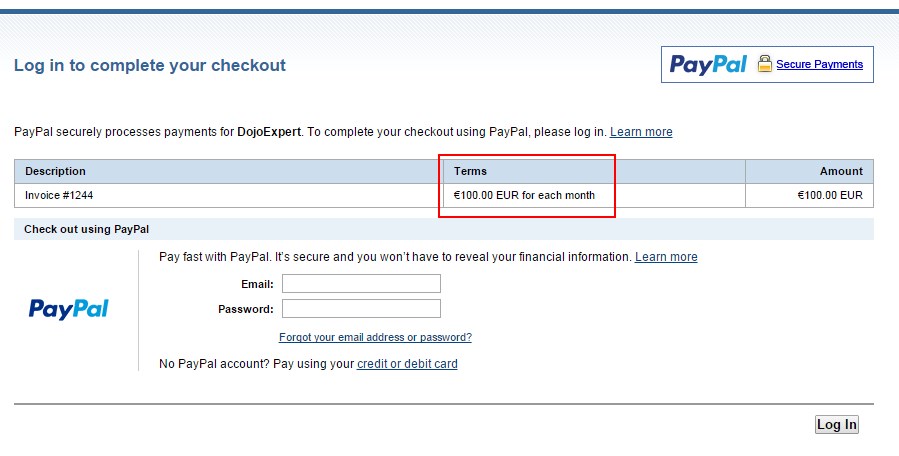
The recurring payment date will be the date of first payment. So if you have setup monthly invoice and your student pays this invoice on June-06, next payment will be on July-06, and so on. PayPal will automatically bill your student, you don't have to create new invoice, the PayPal IPN will do this for you. PayPal will continue to bill your student each month (or other period you have setup) until you or the student cancel the recurring payment profile in PayPal. After each successful payment, DojoExpert will create a corresponding invoice and automatically close it (mark as paid) in your DojoExpert account.
You don't need to assign subscription package to a student if you want to use recurring payment with PayPal. You just need to manually create initial recurring invoice as described above. Neither subscription packages nor generation of invoices (automatically or manually) are needed. As said, invoices will be generated by PayPal IPN in your account. Please don't delete the initial recurring payment invoice after is paid and recurring payment profile is created in PayPal - if you do it, IPN will not know how to generate invoice in your account on recurring payments (the payment will be unresolved on your IPN list).
To cancel recurring payment, you need to go in your PayPal account, find "recurring payments" list and cancel the profile. You can't cancel the payments in DojoExpert, you need to do it in your PayPal account. If your students cancels the profile, you will get the notification by PayPal via email. If the payment can't be processed for some reason, PayPal will retry in 5 days or cancel the profile. For this you will also be notified by email.
If you want to change recurring billing settings (e.g. switch from monthly to weekly or similar) you need to cancel existing payment profile for your student in PayPal and then create a new recurring invoice in DojoExpert. Editing previous recurring invoice in DojoExpert will not affect recurring payment set by PayPal.
If you have some questions about this exciting feature please contact our support team.