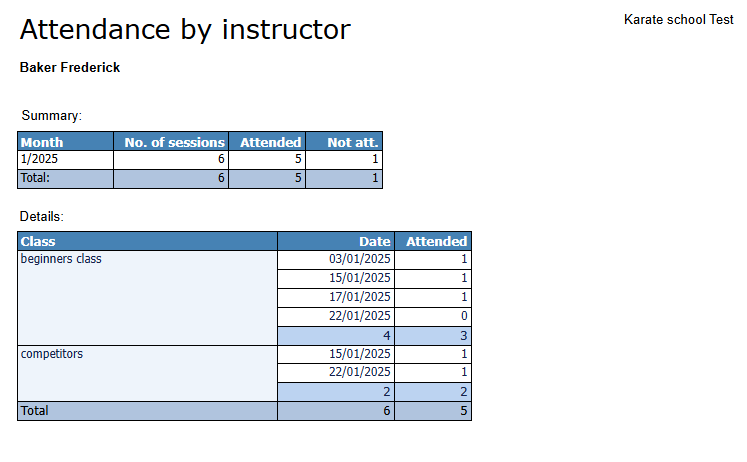With DojoExpert you can easily manage your instructors. In this tutorial you will learn:
Add instructors
In DojoExpert you add instructor the same way as you add regular member, you just change his role to "instructor". You can do this
for any existing member, just open his profile and change the role to "instructor":
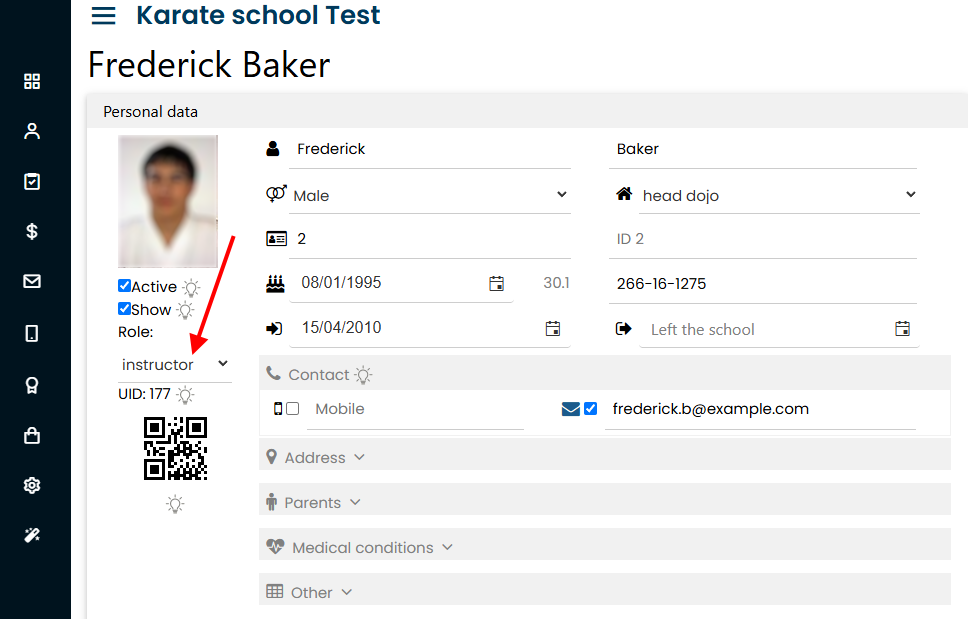
Create login and set access level
You can access the list of your instructors under "Classes" menu. This page will list your instructors along with
other informations, for example, class enrollment, login access and schedule. You can also add new instructor here, it does the same
as adding new member and putting it into "instructor" role:
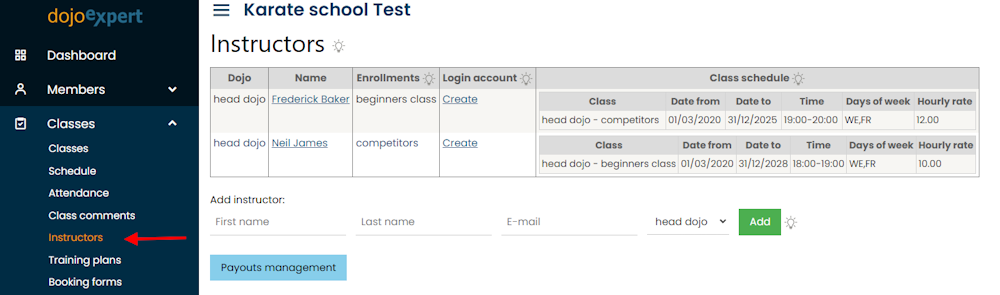
Use "create" link in "login account" column if you want to enable login into DojoExpert and mobile app. This will redirect you to Settings page where you create the user login
account for your instructor. His email will be his username and password will be generated randomly (you can change). Also you can define his access permissions:
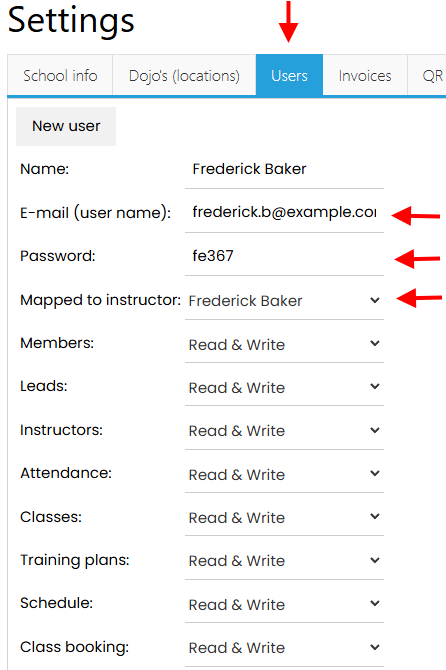
If for example the instructor will use his phone to mark class attendance and post class comments then you enable him "read & write" access to "Attendance" section. If you put all other
sections to "hidden", in mobile app he will see only "Attendance" menu and will not be able to access anything else.
Assign instructor to classes
Go to class settings and add:
- Class enrollment
- Class schedule and add instructor to specific class schedule
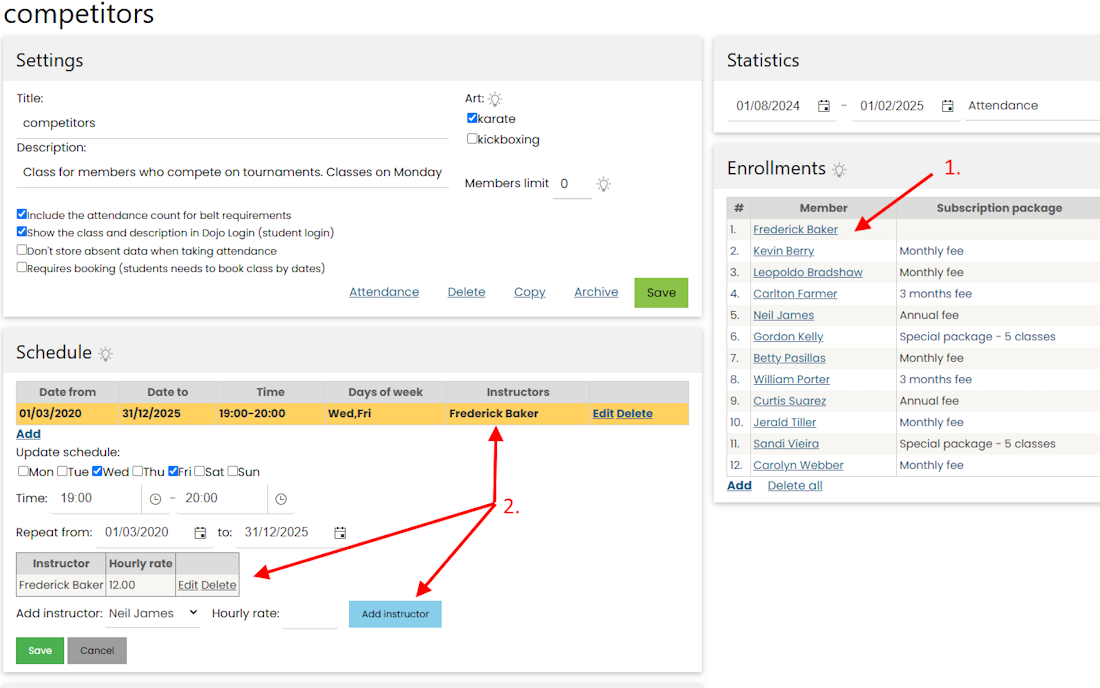
By enrolling him into class you are enabling attendance tracking, and for adding him to class schedule with hourly rate you are enabling
payouts calculation based on checkins or schedule
Calculate and create payouts
Now you are ready to calculate payouts. Go to "instructors" page and click blue "payouts" button. On payouts page add new payout by selecting instructor and defining date range
for which you want to calculate payout:
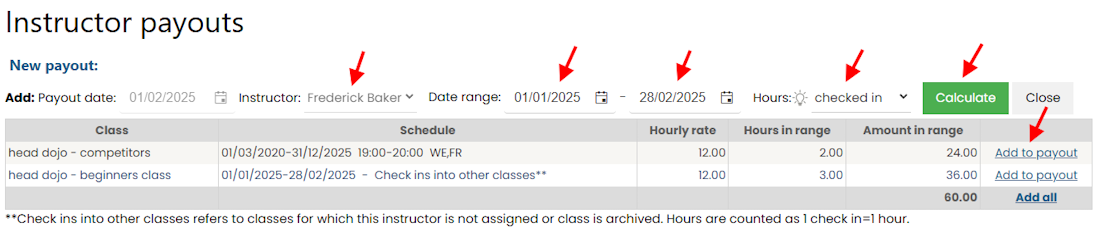
In the above example we are calculating payout for January 2025 for instructor Frederick Backer. We will use "checked in" mode which means system will count
how many times instructor attended the classes in selected period and calculate payout based on hourly rate you defined earlier. Other method of calculation is using "scheduler" which menas
system will count all hours from schedule, no matter if instructor checked in or not. After you click "calculate" button
system will do this counting and calculation and display the results in grid. You can review and decide which rows you want to add to payout and use "add to payout" links in last column
to add them. When clicking "add to payout", the row will transfer to payout items grid where you can edit if you want/need (for example change the rate, hours or class description):

Use "Close" button when done to close the current process and payout will be available in main payouts grid that lists all payouts (grouped by date and instructor):
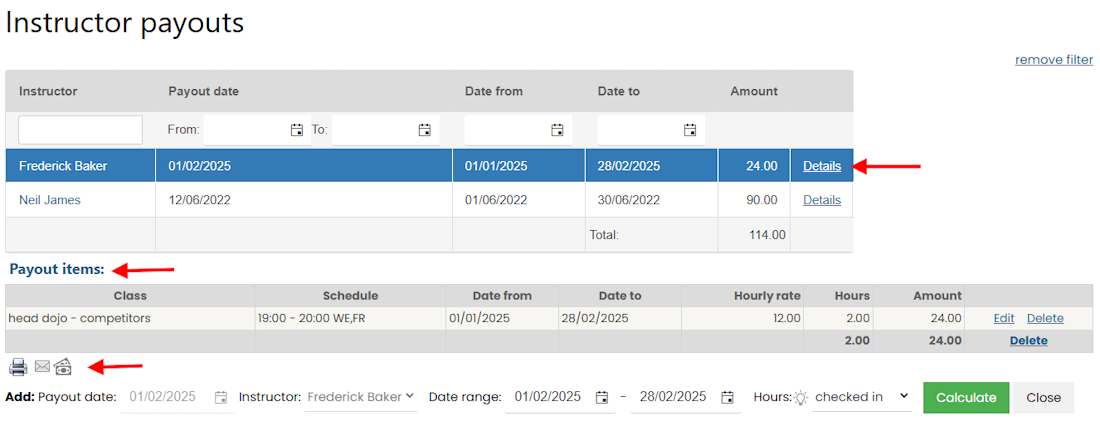
Click on "details" in the main grid will list Payout items that you can edit, add or delete.
Print or send payout notification
When you select a specific payout and payout items are listed, under the grid there will be 3 icons (see previous screenshot):
- Print - opens a window with print-friendly report for printing payouts
- Email - redirects you to the email interface with prefilled link to payout - if you want to send payout to instructor via email
- Add to costs - if you want to add the payout amount to your Costs & revenues section
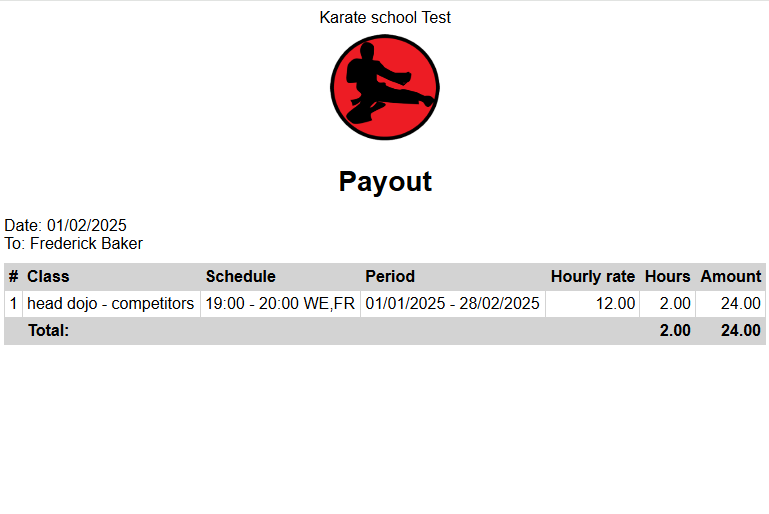
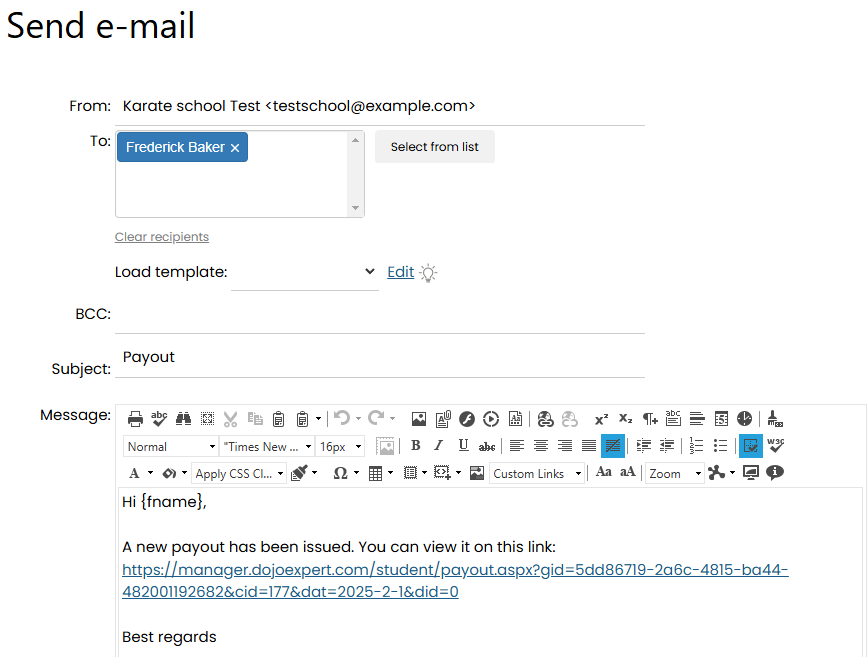
Monitor attendance
Use the Attendance report at the bottom of Payouts page to load the list of check-ins per instructor: