Dojo Login 2 mobile app for students login version 3.4 (and above) supports online classes with video attachments (and other attachment types like PDFs). On this page find out how to:
- Create online classes
- Add attachments
- Share videos with your students
- Make videos private on YouTube or Vimeo
- Monitor reads and feedbacks
- Transfer confirmed classes to attendance records
How can your students access your online class
Videos, PDFs, or any other attachments, your students can access in Dojo Login 2 mobile app by clicking "Online classes", then the attachment icon and select the video they want to see. Since Dojo Login version
3.0 message reads are stored in database, so you will be able to track who is looking at your classes.
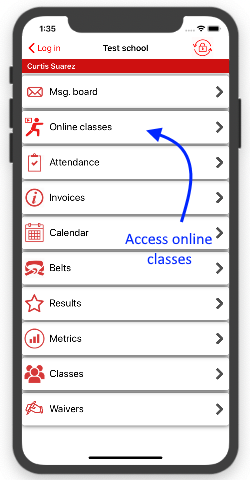
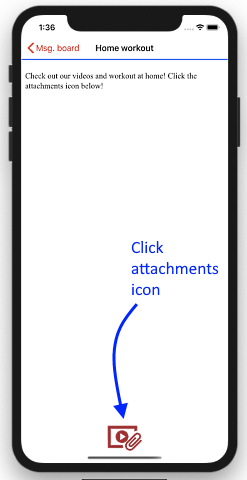
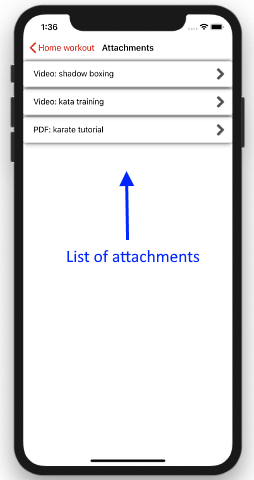
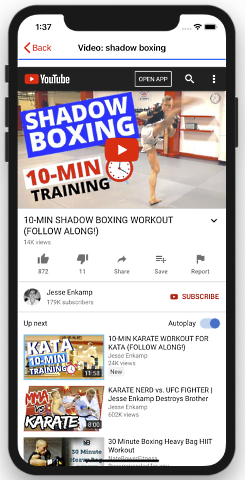
Add classes and control who can see them
When adding message in "online classes" you can control which groups or classes have access to it. This way you can segment your videos and other materials trough your classes.
To add attachment, open the message and notice "Attachments" section below the editor. We encourage you to use YouTube or Vimeo links instead of uplaoding videos directly to our
server (youtube/vimeo will perform better).
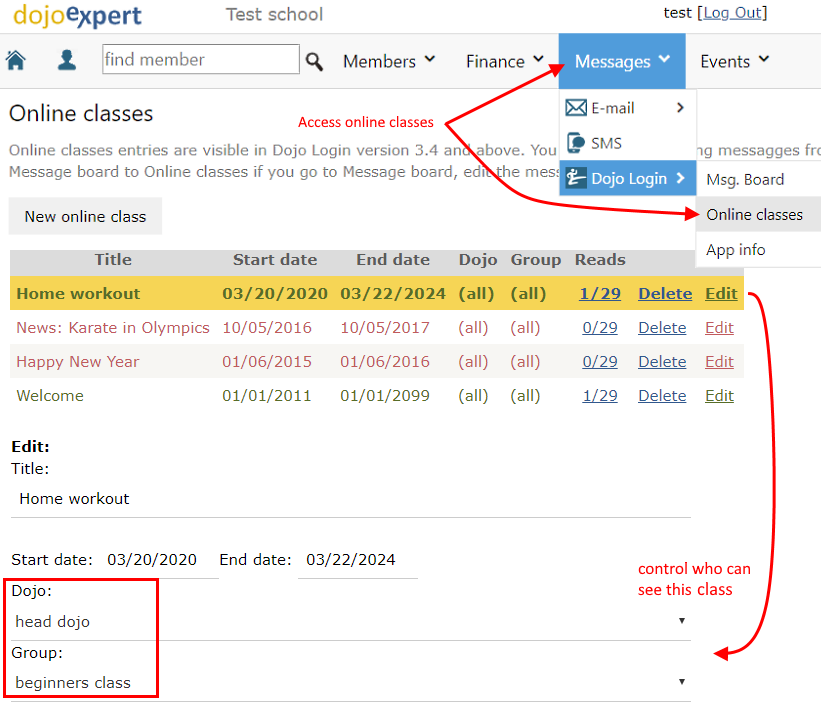
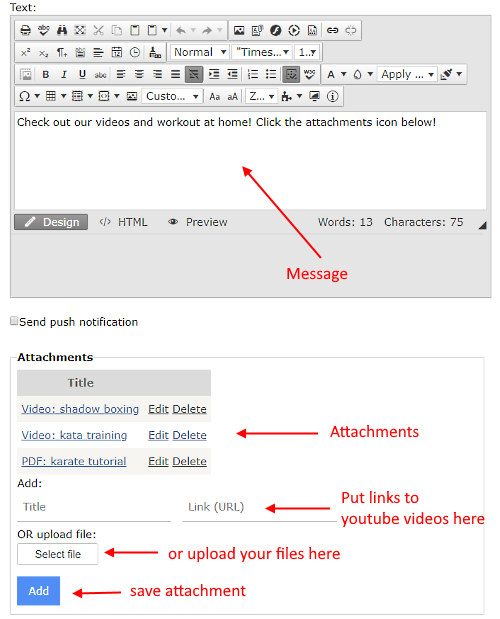
Make videos private
In case you don't want your videos to be public in your YouTube chanell (or Vimeo), you can make them private, and share only the link with your students. Only students with the
link will be able to see your video. If you use YouTube, set video privacy to "unlisted". Here's how to set it in YouTube and Vimeo:
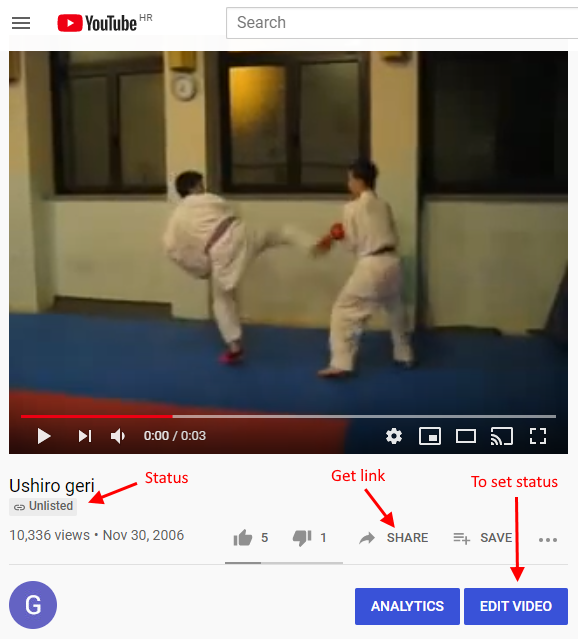
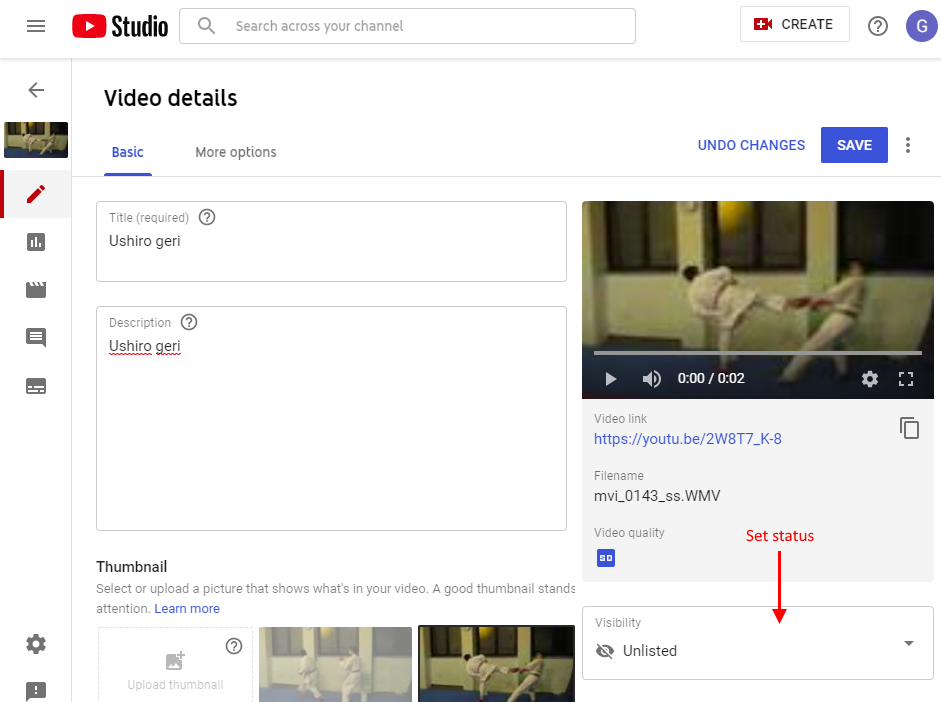
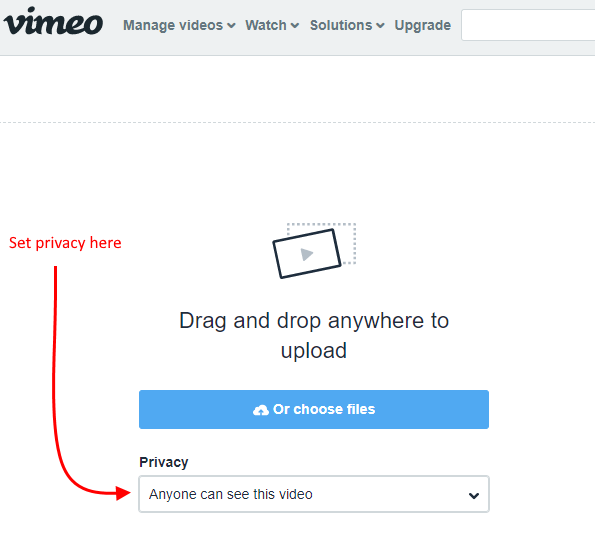
Ask students to confirm completion of training and give you feedback
In online class message settings there is a section for feedback where you can write your confirmation text, feedback questions and even set secreet code:
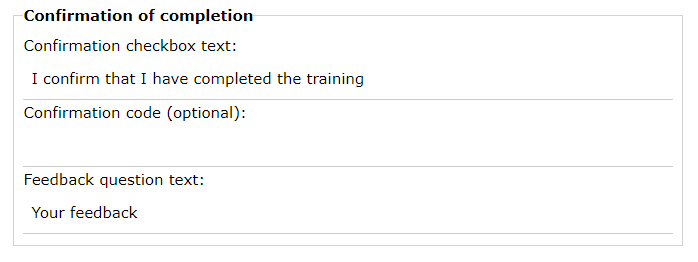
Your students can confirm class completion and answer your questions:
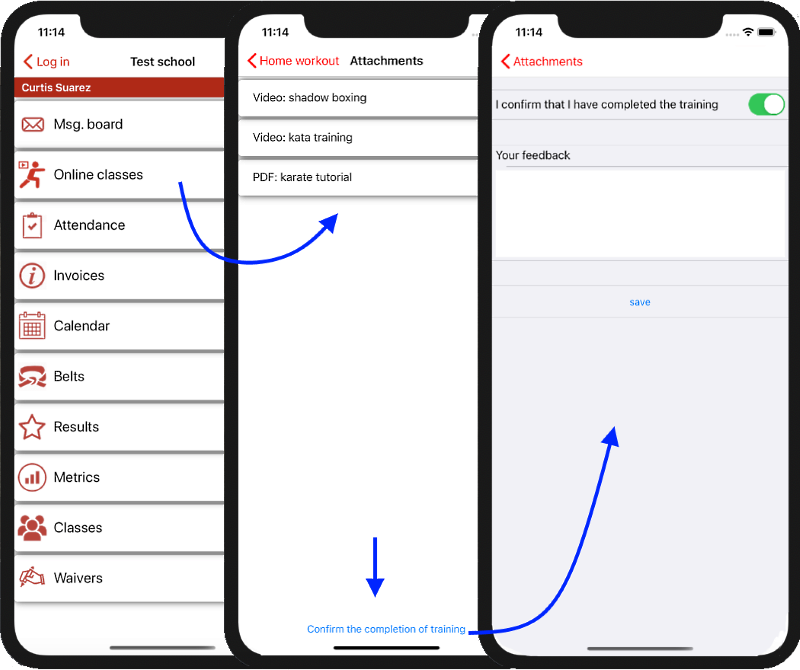
If you have set the confirmation code then your student's need to enter the code to confirm class completion. For example you could say the code in your video so that only students who have
watched the video will know the code and will be able to confirm the class. You can monitor reads, confirmations and feedbacks in DojoExpert web app (screenshot below).
Transfer to attendance records
If you want you can transfer confirmed classes to attendance records of particular class/group and date that you select. It's easy, in completed traning page
click blue button, select class and date and click "copy". You will be transfered to attendance page with marked members who completed the training where you can review
and save the data.
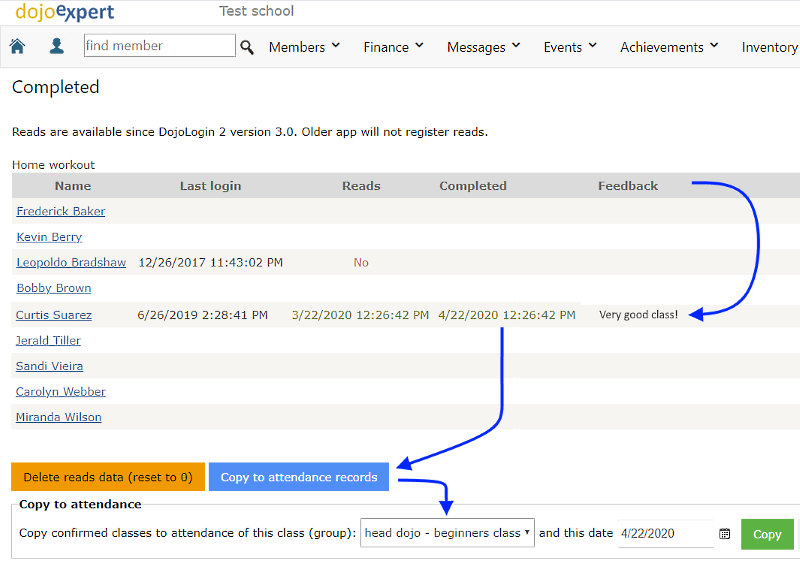
Upgrade from previous workflow
Before "online classes" was introduced in Dojo Login 2 version 3.4, videos and classes was enabled in message board. If you want to use the new class confirmation workflow and list your
classes under "online classes" instead of "message board" you just need to move the messsage from message board to online classes: edit the message and notice blue "move" button
on bottom. And that's it. Don't forget that you can edit/customize the confirmation and feedback text for each message/class. Also, don't forget to ask your students
to update the app to latest version - you can do this by posting message in Message board!